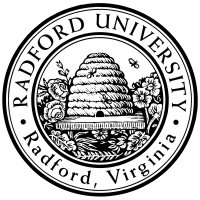

| ITEC 325 |
| 2016fall |
| ibarland |
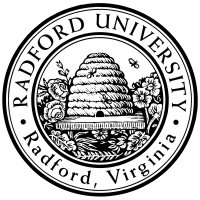 |
 |
|
home—lects—hws
D2L—breeze (snow day)
Additional resources:
Git is a version-control system which lets an entire group work on a project without Also, it lets you roll back to any version you previously committed (which can be handy even if you're the only one working on the project).
Old version control systems (CVS, subversion) were inherently centralized: there is one central repository (“repo”), and each person checks out files, works on them, and then checks them back in (after merging with any updates made to the central repository since the check-out, resolving any conflicts made to the same part of individual files, and double-checking that everything still runs).
More recently, distributed version control systems (“DVCS” — e.g. git, mercurial (“Hg”)) have no inherent central repository. Every team member has their own repo, and they swap patches back and forth.
Even when using git, the simplest model is the “centralized workflow” — all team members update one canonical repository. Even so, it's not quite the same as the inherently-centralized versions, because each team member has a full, bona fide repository sitting on their own machine. They might commit several different checkpoints to their own repository before merging their changes with the canonical repository; this lets them roll back to their own intermediate checkpoints if needed. (It's also valuable when working while traveling w/o an internet connection.) We'll give some information here; see also references such as www.atlassian.com/git/workflows#!workflow-centralized.
Note that it's not unusual that a developer might even have multiple repositories of the
same project on their computer:
perhaps one copy to work on,
one "reference copy" to see what the current behavior is,
one to build/run under a different OS or VM to check compatability,
and one to experiment wildly with.
Also, it's not unusual to re-set things by deleting your entire project directory
and re-cloning the canonical repo from scratch.
Distributed version control systems also have a strong social element — programmers are able to make their projects public, and web-searchable. Git has become the most prominent DVCS. There are two particularly prominent sites which are used to host git projects: github.com, and bitbucket.com. Both offer limited free projects, and let you pay for more features/projects. Github has somewhat more users, but bitbucket is also very popular. We'll use bitbucket since it lets us make private repositories for free (as long as they have no more than five users or so).
The centralized workflow mantra is: “pull, commit, pull, push”.
Once you have a project set up, your day-to-day workflow is to
Download and install command-line git locally.
Note that if you don't have your own machine (or don't want to download git onto it), you can do all these steps on rucs; git is already installed there.
After doing this, you should have an empty directory on your home machine.
…Okay, that's enough work for now; let's save our project to the repo:
Tell git that this file is one that you want to include in the repository: git add foo.txt.
You might wonder why git doesn't automatically add your new files to the repo; it's because often there are generated-files that you don't want in the repository — for example, you might add Foo.java but not Foo.class.
Commit the file to your local repository:
Alternately, if you don't want to open a text-editor to create the message:
run
“
Finally, push the changes to our canonical repo: git push. Note that by default, it is pushed back to the repo that you cloned this from. (You could push your changes back to a different repo by providing additional arguments. In practice, you tend to only push back to the one canonical repo.)
The first time you push, you might get a warning about setting an option. I recommend following the suggested git config command to use the simple push. (This means using the centralized workflow.)
In step d, if there were a conflict, then our local working copy of the file will be changed so that the conflicting regions are indicated:
This line is the same in both versions
<<<<<<< Updated upstream
hello, there.
=======
hello
another line
>>>>>>> Stashed changes
This line is also the same in both versions.
Really, git is a suite of commands — e.g. “git push”
or “git status”.
There are about 30 such verbs, but only 4 or 5 are needed for routine use.
You can download command-line tools for Unix (including OS X) and Windows.
It's worth knowing that git keeps old copies of files in a subdirectory named .git/, inside each directory in your project. (Technically, it keeps enough information to be able to re-create old files.) You don't need to mess with the files inside .git/, but it's convenient that they are just regular files (and can be copied, backed up, etc.). Git also tracks content by a file's SHA-1 hash; you'll see them when downloading patches. So two files with the same contents will be recognized has having the same content.
There are ways to configure defaults through preference files, either on a per-project-directory basis (./.git/config), a per-user basis (~/.gitconfig), or a per-system basis (/etc/gitconfig).
For full information, see Pro Git (free; formerly “the git book”).
When you first install git (or, when running it for the first time), you'll want to provide values for your name and email — these get used in the log files:
When doing
Moreover, I would like those to be the default behavior.
2 For Mac OS X: if you can't run because 'certificate not recognized', go to System Preferences > Security & Privacy > General > Allow applications downloaded from: > Anywhere. Of course, from now on be careful about running programs you download; you won't be auto-prevented from running an app with a bad devloper-certificate. ↩
3 If you use ssh to obtain the clone, you'll need to have registered a public-key with your github account first. ↩
home—lects—hws
D2L—breeze (snow day)
| ©2016, Ian Barland, Radford University Last modified 2016.Oct.05 (Wed) |
Please mail any suggestions (incl. typos, broken links) to ibarland |
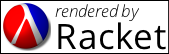 |