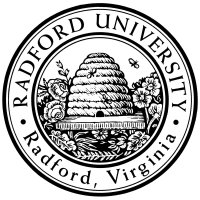

| ITEC 325 |
| 2018spring |
| ibarland |
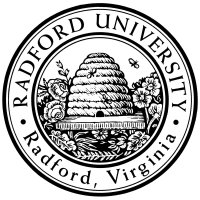 |
 |
|
Due Oct.11 (Wed)Feb.27 (Tue) at start of class; also see part II, below
I suggest doing this somewhere within your H: drive’s dynamic_php/… (mounting your H: drive if on your laptop), so you can view the results via the web. However, that isn’t required (e.g. if your disc quota is low).
Alas, the version of
Debugging:
You can test whether your public-key-on-bitbucket is working
independently of
Add a small picture to the project, using
Make sure your picts.php works correctly!
Warning: If you commit and get a warning about a conflict, be sure to resolve it before (re)committing. You'll get no credit if you commit something which includes the conflict.
Hint: If you get an error about “not authorized” for writing to the repository, it may be because you didn't respond to bitbucket.org's invitation link in step 3 above. (The repo is world-readable — so just because you could clone it doesn't mean you also have write permission.)
If the invitation-link has expired, let the prof know, and they can re-send the invitation.
Common mistakes:
Make sure you clone (and later, push back to) the central repo, bitbucket.org/ibarland/itec325-2018spring-hw04.git. (The yourUserName@ in the clone request indicates which user is accessing the repo; the ibarland is the owner of the repo. Don't confuse/swap the two.)
In particular, some people (using the GUI interface) clone the central repo to their own bitbucket account, creating bitbucket.org/theirUserName/itec325-2018spring-hw04.git, and then clone that one to their laptop. Later, when they push from their laptop back, they're pushing to their duplicated version hosted on bitbucket, and not the one me nor anybody else in the class5 is using.
Be sure to push to the repo — not “issue a pull request”. That latter is an email sent to me (the repo owner), letting me review the changes before I pull them in. It’s intended for (say) the public to contribute to open-source projects but making sure a project-member reviews the changes before adding them to the repo.
Since you all have write-permission on the project, there is no need to issue pull-requests — you should just push directly to the repo.
due 2018.Feb.29 by start of class;
(5pts)
Go back to your entry in facts.txt, and:
hint:git log
Initialized empty Git repository in …/itec325-2018spring-hw04/.git/
Cannot get remote repository information.
Perhaps git-update-server-info needs to be run there?
|
This page licensed CC-BY 4.0 Ian Barland Page last generated 2018.Feb.20 (Tue) | Please mail any suggestions (incl. typos, broken links) to ibarland |
 |